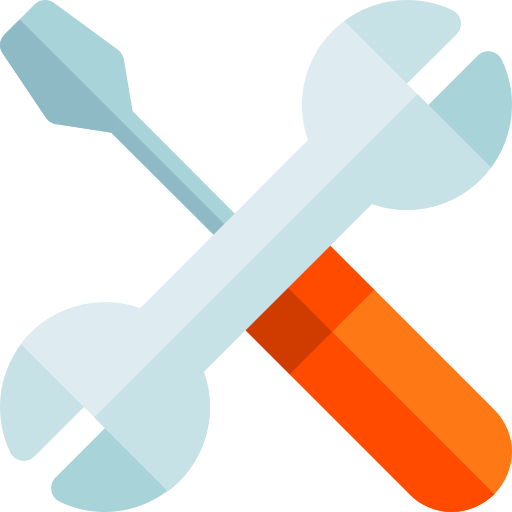The Complete Guide to PDF Compression
Learn how to reduce PDF file sizes without sacrificing quality. This comprehensive guide covers everything from basic compression techniques to advanced strategies.


Introduction
Portable Document Format (PDF) has become the standard for sharing documents across different platforms and devices. Its ability to preserve formatting, incorporate various media types, and maintain consistency makes it indispensable for businesses, educators, and individuals alike. However, PDF files can sometimes grow surprisingly large, especially when they contain high-resolution images or complex elements.
In this comprehensive guide, we'll explore the art and science of PDF compression. Whether you're looking to email large documents, optimize files for web publishing, or simply manage your storage more efficiently, understanding how to effectively compress PDFs while maintaining necessary quality is an essential skill in today's digital environment.
Why Compress PDF Files?
Before diving into compression techniques, it's worth understanding the benefits of reducing PDF file sizes:
- Faster sharing: Smaller files upload and download more quickly, making them easier to share via email, messaging apps, or file-sharing services.
- Reduced storage needs: Compressed PDFs occupy less space on your hard drive, cloud storage, or server.
- Improved website performance: For PDFs hosted on websites, smaller file sizes lead to faster page loading times and better user experience.
- Lower bandwidth usage: Especially important for mobile users or those with limited data plans.
- Email attachment limitations: Many email services have attachment size limits (typically 10-25MB), which compressed PDFs can help you stay under.
- Environmental benefits: Less data transfer and storage means reduced energy consumption and a smaller carbon footprint.
While modern internet connections and storage solutions have become more robust, the principle of efficiency remains important. A streamlined, compressed PDF demonstrates professionalism and consideration for your recipients' time and resources.
Understanding PDF Compression Basics
At its core, PDF compression works by reducing redundant information within the file. A PDF typically contains several elements that can be compressed:
Text Compression
Text in PDFs can be compressed using standard techniques like Flate encoding (based on the zlib/deflate algorithm). This lossless compression reduces file size without affecting text quality or searchability.
Image Compression
Images often account for the majority of a PDF's file size. There are two approaches to image compression:
- Lossless compression: Reduces file size without sacrificing image quality by eliminating redundant data. Ideal for text-heavy documents or when image quality is paramount.
- Lossy compression: Achieves greater size reduction by removing some image data, which can affect quality. The degree of quality loss can be controlled and is often imperceptible for many purposes.
Font Subsetting
PDF files often include entire font sets, many characters of which may not be used in the document. Font subsetting includes only the characters actually used, significantly reducing file size for documents with specialized fonts.
Object Compression
PDFs contain various objects like annotations, bookmarks, and metadata. These can be compressed to further reduce file size.
Common PDF Compression Methods
Several methods are used to compress PDFs, each with its own strengths and ideal use cases:
1. Downsampling Images
This technique reduces image resolution by decreasing the number of pixels. For documents that will be viewed on screen rather than printed, downsampling to 150 DPI (dots per inch) is often sufficient and can dramatically reduce file size.
2. JPEG Compression for Photographs
JPEG compression works well for photographs and realistic images with gradual color changes. The compression level can be adjusted to balance quality and file size.
3. ZIP Compression for Line Art
ZIP (or Flate) compression is lossless and works best for images with large areas of solid color, such as screenshots, diagrams, or illustrations.
4. CCITT Compression for Black and White Images
Specialized for monochrome (black and white) images, CCITT Group 4 compression is highly efficient for scanned text documents.
5. Object Stream Compression
This technique combines small objects in the PDF into streams that can be more efficiently compressed, reducing overhead.
6. Content Removal
Sometimes, the best way to reduce file size is to remove unnecessary content such as:
- Unused or duplicate objects
- Hidden layers
- Embedded thumbnails
- JavaScript and form actions
- Metadata and annotations that aren't needed
Balancing Quality and File Size
The key challenge in PDF compression is finding the right balance between file size and quality. This balance depends on your specific needs:
When to Prioritize Quality
- Professional printing where image details matter
- Medical or technical documents with critical visual information
- Legal documents where readability is paramount
- Archives that need to preserve original quality
When to Prioritize Size Reduction
- Email attachments
- Web publishing
- Internal documents for screen viewing only
- Mobile-friendly content
A good approach is to create different versions of important documents: a high-quality version for archiving and printing, and a compressed version for sharing electronically.
Best Practices for PDF Compression
To achieve optimal results when compressing PDF files, consider these best practices:
1. Start with Optimization in Mind
If possible, create documents with compression in mind from the beginning:
- Use web-optimized images in the original document
- Choose efficient fonts
- Avoid unnecessary design elements
2. Use the Right Tools for the Job
Different compression needs require different tools:
- For simple compression needs, online tools like MYTOOLZ PDF Compressor are quick and effective
- For batch processing, desktop applications offer more control
- For specific requirements, professional publishing software provides advanced options
3. Compress Images Before Creating the PDF
When possible, optimize images before adding them to your document. This gives you more control over the compression process and often yields better results.
4. Remove Unnecessary Elements
Before compressing, remove any unnecessary elements from your PDF:
- Unused form fields
- Hidden layers
- Embedded media that isn't essential
- Large bookmarks or annotations
5. Test Before Distributing
Always review your compressed PDF before sharing it widely:
- Check text readability at different zoom levels
- Ensure images are acceptable for your purpose
- Verify that all interactive elements still function
- Test on different devices if possible
How to Use MYTOOLZ PDF Compressor
Our free online PDF Compressor tool makes it easy to reduce PDF file sizes without installing any software. Here's how to use it effectively:
Step 1: Upload Your PDF
Click the "Upload PDF" button or drag and drop your file into the designated area. Our tool accepts files up to 50MB for free users.
Step 2: Choose Compression Level
Select your desired compression level:
- Low compression: Minimal quality reduction, smaller file size savings
- Medium compression: Balanced approach for most documents
- High compression: Maximum file size reduction, may affect image quality
- Custom compression: (Premium feature) Control specific parameters for advanced needs
Step 3: Process Your File
Click "Compress PDF" and wait while our tool processes your document. The time required depends on the file size and complexity.
Step 4: Download Your Compressed PDF
Once processing is complete, you'll see information about the original and new file sizes, along with the percentage of space saved. Click "Download" to save your compressed PDF.
Advanced Features (Premium)
Premium users can access additional features:
- Batch compression of multiple PDFs
- Higher file size limits (up to 200MB)
- Custom compression settings for text, images, and objects
- Password protection for compressed files
- Cloud storage integration for direct saving to services like Dropbox or Google Drive
Try It Now
Ready to compress your PDF files? Our tool processes everything in your browser for maximum privacy and security.
Go to PDF Compressor ToolAdvanced PDF Compression Techniques
For those with specific needs or who want to achieve maximum optimization, consider these advanced techniques:
1. Color Space Conversion
Converting from RGB to CMYK or grayscale can reduce file size, particularly for documents that don't need full color:
- Converting color images to grayscale can reduce file size by 75%
- Changing to indexed color can help for documents with a limited color palette
2. Linearization (Fast Web View)
Linearization restructures PDFs so they can be viewed before being completely downloaded. This doesn't reduce file size but improves perceived performance for web users.
3. Object-Level Compression
Some advanced tools allow compression of specific elements within a PDF, enabling you to apply different compression strategies to different parts of the document.
4. PDF Optimization Presets
Creating custom presets for different types of documents can save time and ensure consistent results:
- Web distribution preset (higher compression, lower resolution)
- Print distribution preset (moderate compression, higher resolution)
- Archive preset (minimal compression, maximum quality)
5. PDF Version Downgrades
Newer PDF versions include features that may not be needed for all documents. Downgrading to an older PDF version (such as 1.4 instead of 1.7) can reduce file size if you don't need the newest features.
6. Content Aggregation
Some PDF editors can combine similar content streams, which reduces redundancy and improves compression efficiency.
Conclusion
PDF compression is a powerful technique that can make your documents more accessible, easier to share, and more efficient to store. By understanding the different compression methods and when to apply them, you can significantly reduce file sizes while maintaining the quality needed for your specific use case.
Remember that the best approach to PDF compression often depends on the content of your document and its intended use. Text-heavy documents can be compressed effectively with lossless methods, while those with many images may benefit from image-specific compression techniques.
With MYTOOLZ PDF Compressor, you have access to an easy-to-use yet powerful compression solution that handles the technical details for you. Whether you're a casual user looking to email a document or a professional managing large document libraries, our tool can help you achieve the right balance between quality and file size.
Start optimizing your PDFs today and experience the benefits of smaller, more efficient documents without sacrificing the reliability and universal compatibility that make PDF the preferred format for document sharing.